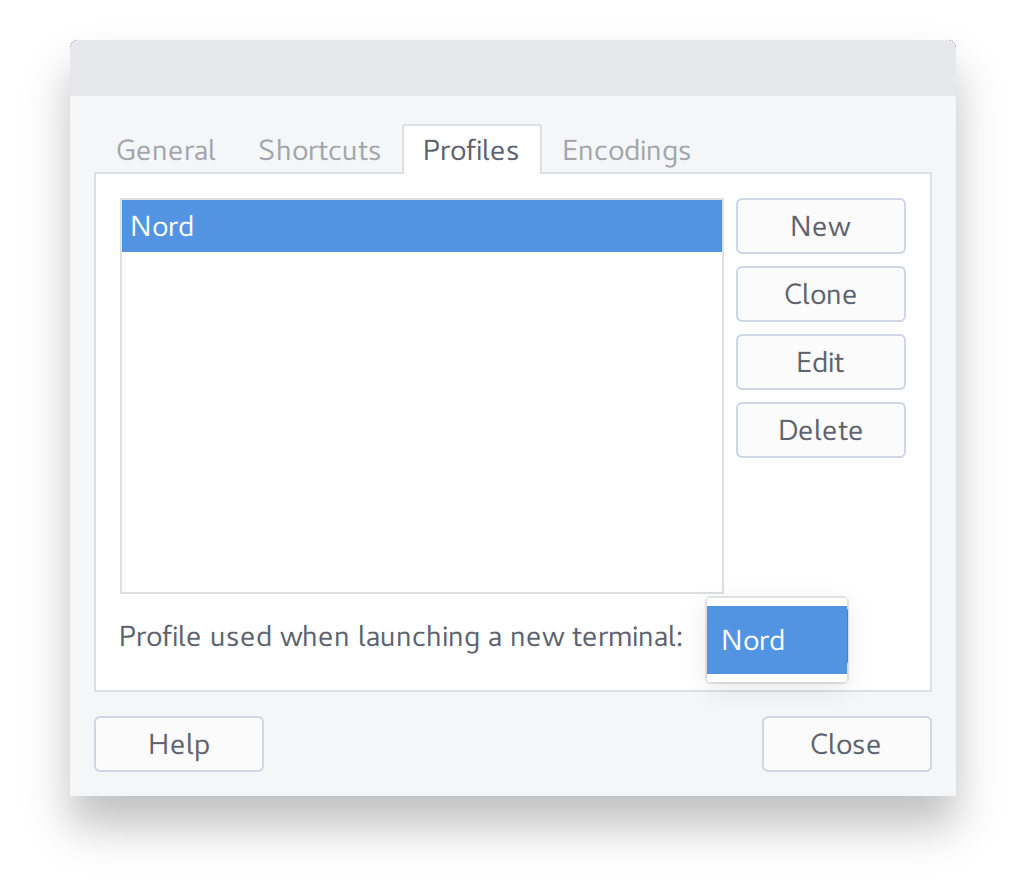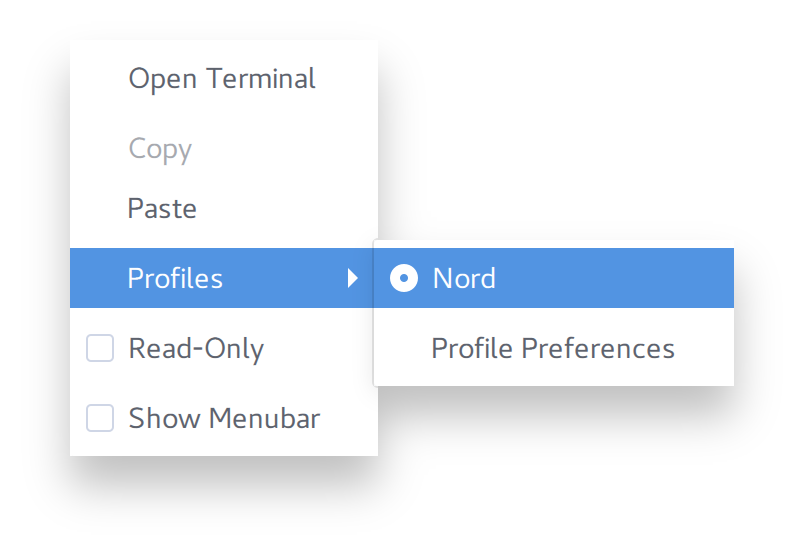|
|
3 years ago | |
|---|---|---|
| .. | ||
| assets | 3 years ago | |
| src | 3 years ago | |
| CHANGELOG.md | 3 years ago | |
| LICENSE.md | 3 years ago | |
| README.md | 3 years ago | |
README.md
NOTE
This is a copy of the Nord GNOME Terminal as a backup. Check LICENSE.md.
An arctic, north-bluish clean and elegant GNOME Terminal color theme.
Designed for a fluent and clear workflow.
Based on the Nord color palette.

Font: Source Code Pro 12px.
Getting started
Requirements
The installation script requires dconf and uuidgen (util-linux) to be available on your PATH to create a new profile and generate a random profile UUID.
Some distributions may require additional package(s):
dconf-tools- transitional package fordconf-clianddconf-editor(Debian, Mint, Ubuntu)dconf-gsettings-backendto ensure GSettings compatibility (Debian, Mint, Ubuntu)dconf-clito ensure full CLI support (Debian, Mint, Ubuntu)dconf-serviceto ensure D-Bus support for the GSettings backend (Debian, Mint, Ubuntu)uuid-runtimeto provide runtime components for the Universally Unique ID library (Debian, Mint, Ubuntu)
The packages should be available for all distributions using the GNOME Terminal by default.
Installation
-
Clone this repository
git clone https://github.com/arcticicestudio/nord-gnome-terminal.git cd nord-gnome-terminal/src -
Run the
nord.shshell script to start the automated installation.
A list of available options can be shown with -h, --help.
./nord.sh --help
Usage: nord.sh [OPTIONS]
-h,--help- Shows the help-l,--loglevel <LOG_LEVEL>,--loglevel=<LOG_LEVEL>- Set the log level0ERROR1WARNING2SUCCESS (default)3INFO4DEBUG
-p,--profile <PROFILE_NAME>,--profile=<PROFILE_NAME>- The name of the profile to install the theme to. If not specified a new profile as clone of the default profile will be created.
Profile Handling
The script detects available profiles and
- clones the default profile if no specific profile has been specified - this ensures that no custom profile colors are overriden
- allows to install the theme for a specific profile - the name of the profile the theme should be installed to can be passed using the
-p/--profileoption - handles already existing Nord profiles via version comparison - if the Nord profile already exists and the script version is less than the installed version a confirmation is shown whether to override the theme of abort the installation, otherwise the profile will be
- updated if the script version is greater than the installed version
- reinstalled if the installed version is equal to the script version
Log Level
The script provides a -l/--loglevel option to allow to define the log level. Available levels are
0ERROR - The script will run in silent mode, only error messages are shown1WARNING - Shows warning messages2SUCCESS (default) - Shows success messages3INFO - Shows additional information messages4DEBUG - Runs the script in debug mode showing additional debug messages
Activation
Set as default profile
- Open the Preferences
- Switch to the Profiles tab
- Select
Nordfrom the drop-down menu labeled with Profile used when launching a new terminal
Lazy profile change
- Right-click anywhere inside the terminal window to open the context menu
- Hover over Profiles and select
Nord
Screenshots
htop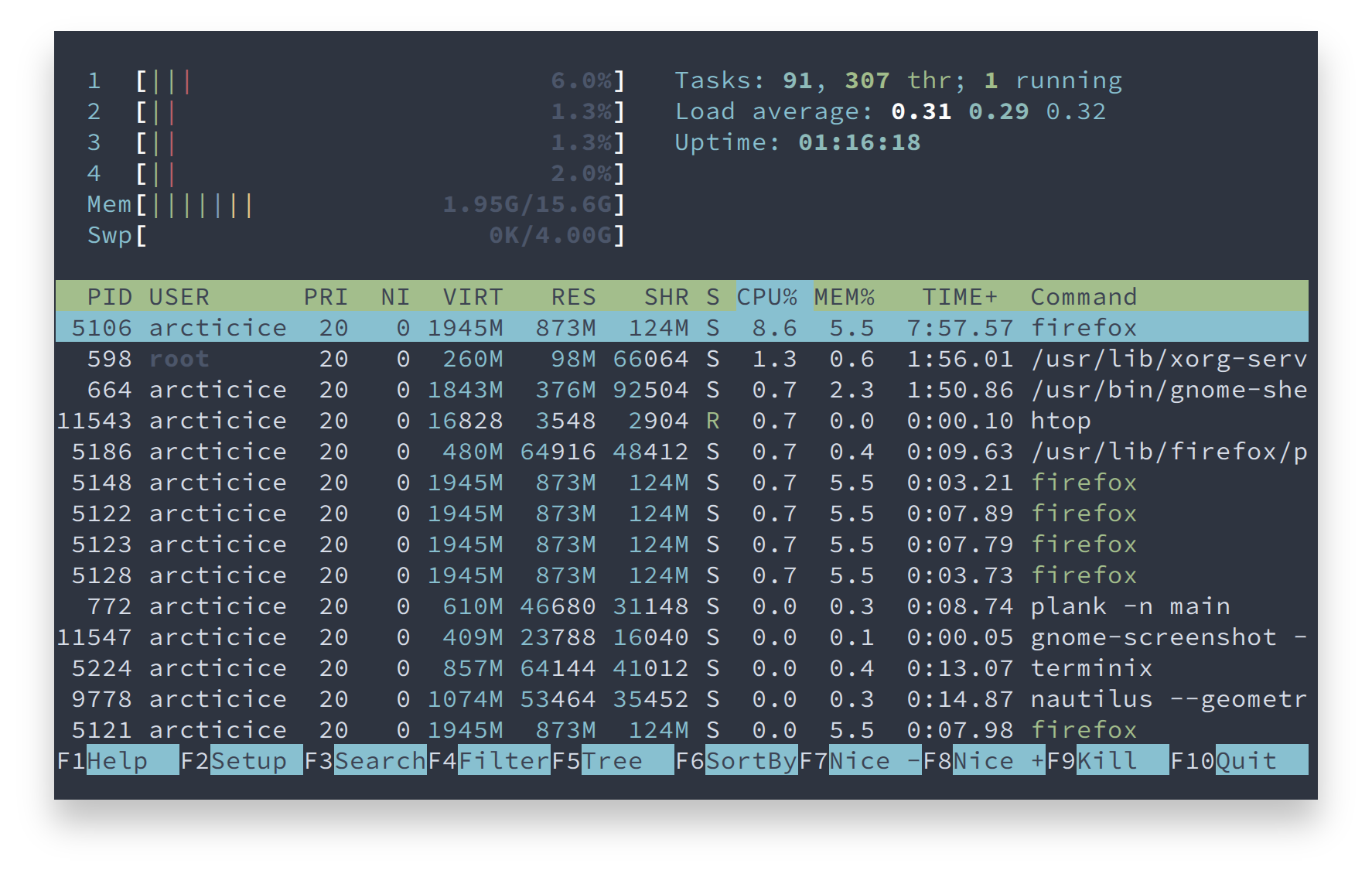
Development
Contribution
Please report issues/bugs, feature requests and suggestions for improvements to the issue tracker.
Copyright © 2016-present Arctic Ice Studio