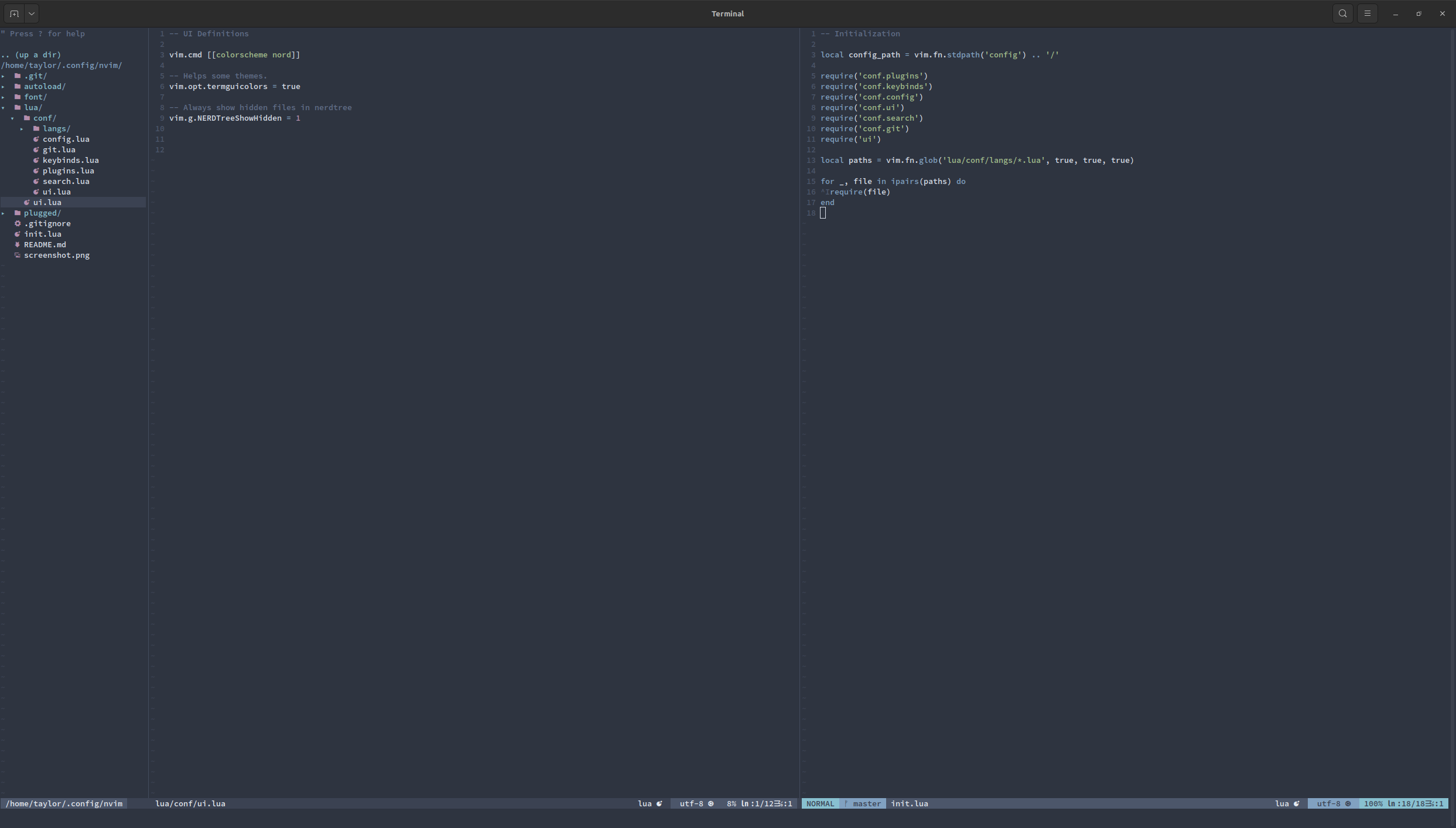|
|
10 months ago | |
|---|---|---|
| autoload | 3 years ago | |
| font | 3 years ago | |
| lua/conf | 2 years ago | |
| .gitignore | 3 years ago | |
| README.md | 10 months ago | |
| init.lua | 3 years ago | |
| screenshot.png | 3 years ago | |
README.md
Neovim 0.10+ Configuration
This is V2 of my Vim configuration, designed for Neovim, broken out into
it's own repository for easier cloning without pulling down the entire
essentials repository.
I use the nord theme for both my terminal and Vim. You will need to adjust your theme and
airline according to your tastes in plugins.lua and ui.lua.
The V2 repo aims to take full advantage of asynchronous code and a modularized configuration to make
adaptation easier and the UI snappier. Additionally support for tmux has improved with this iteration
through the use of vimux and vim-tmux-navigator.
If you are interested in the vimscript version please refer to the vimscript-final tag.
All future modifications will be done in lua.
Requirements
- Neovim
- vim-plug - You may need to install this even with the
autoloaddirectory. - Monospaced Nerd Font - The
/fontdirectory has one I use. tmux.fzfinstalled via your package manager.
Updating
After running git pull you may need to run :PlugInstall and restart neovim to resolve any errors.
For Python editing:
- Neovim compiled with Python support.
- Python
pip install neovim && pip3 install neovimin your global environment.
Structure
conf: Contains all configuration related files.plugins.lua: General plugin definitions.keybinds.lua: General keybinds such as leader key, etc.config.lua: Dumping ground for general configurations.ui.lua: General UI configurations.search.lua: Search configurations (for example ctrl-p).git.lua: Fugitive configurations.langs: Language specific configurations and keybinds.
Installation
cd .config
git clone git@git.xchg.sh:angrygoats/vim-config nvim
If you have added/changed plugins remember to :PlugInstall after saving. There currently
is no autodetect on a changed plugins.lua.
If you run into problems with pyenv on first start, insure that pyenv is installed and your pyenv
has at least one installation available. For example, run pyenv install 3.9.1.
Language Support
Languages supported can be found in the conf/langs directory. To add more languages you can
create a file in the same form as those found in conf/langs/ and place it in the conf/langs/ folder.
It will be autoloaded.
The current loading script for languages does not check order before loading (so files can be loaded in any order based on directory structure). However, if you followed the structure and put all your configs in the correct files, those will be loaded BEFORE the languages and so you shouldn't run into (too many) order issues. This may be patched in the future.
Python
Support for python can be achieved through :MasonInstall pyright. Additionally, you can install
this plugin into pyenv to help.
Generally, you need to create a pyrightconfig.json local to your project pointing at your pyenv. It looks like
this:
{
"venvPath": "$HOME/.pyenv/versions/",
"venv": "YOUR_PYENV_NAME_HERE"
}
If you install the plugin you can open a terminal in your project directory and run pyenv pyright YOUR_PYENV_NAME_HERE
and it will create the file for you. After this, you may need to reload vim and the LSP and autocompletion will
work as expected.
The file conf/langs/python.lua contains formatting code typical of a Python project (4 space indents, etc). If you
wish to adjust this you can do that here, or make modifications on a per-project basis.
Other Notes
Help
You can type :help <name_of_package> (for example :help vim-pyenv) to read the documentation.
Tmux Navigation
With Tmux activated you can use
<ctrl-h> => Left
<ctrl-j> => Down
<ctrl-k> => Up
<ctrl-l> => Right
<ctrl-\> => Previous split
To move seamlessly between splits.
Autocompletion
Autocomplete is provided by nvim-cmp.
Important commands:
<TAB>: Will attempt to autocomplete your current line.<C-Space>: Will provide documentation and other details.
This is, of course, depending entirely on which LSP you have installed.
Default Leader
The default leader is the space key.
Git
vim-fugitive is installed. Bindings can be found in conf/keybinds.lua and documentation can be found
here.
The following binds are set to help development:
<Leader>gs :Git<CR>
<Leader>gd :Git diff<CR>
<Leader>gb :Git blame<CR>
<Leader>gc :Git commit<CR>
<Leader>gp :Git push<CR>
Treesitter
Treesitter is installed as a plugin and syntax highlighting can be modified in conf/lang/general.lua.
You can add languages you would like there. Alternatively, auto-loading is enabled which should
handle most syntax highlighting cases.
LSP
Mason is the manager I use for LSP servers.
You can install LSPs you want to use by running :Mason, or :MasonInstall <lsps, debuggers, linters, formatters, etc> where
each thing you want installed is separated by a space.
Org Mode
vim-orgmode is installed. The usage documentation can be found here.
Async Command Line
Asyncrun.vim is installed. You can use this to run shell commands asynchronously.
To do this type :AsyncRun <command>.
Search
It is highly recommended to install ripgrep with your favorite package manager.
are installed.
If you install fd telescope will be more feature complete.
The hotkeys are as follows:
<leader>ff find_files
<leader>fg live_grep
<leader>fb buffers
<leader>fh help_tags
<ctrl>p ctrlp search